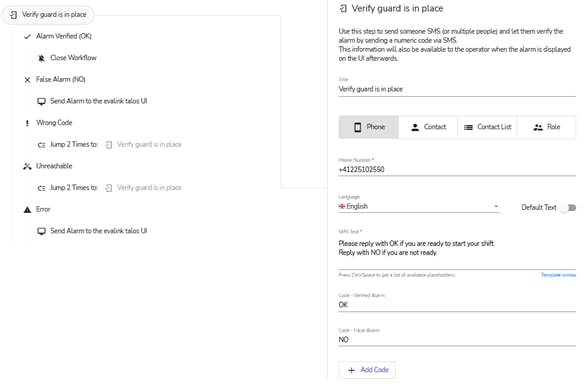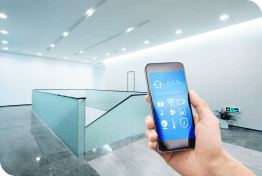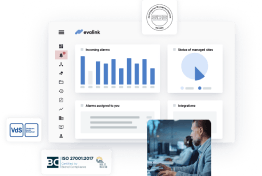- Guide
Tutorial: Scheduled Alarms - Automatic Guard Verification
With evalink talos, you can automatically trigger alarms at a specific time and/or day of the week.
In the following steps, we will describe an interesting use case in which guards are automatically notified by SMS at the start and the end of their scheduled shifts.
Start by creating a Schedule representing the guard's shift. Then, click on the bell icon (top-right corner in the tab “Schedule”) and configure the alarm codes triggered when the Schedule becomes active or inactive.
Then click on "Save Schedule".
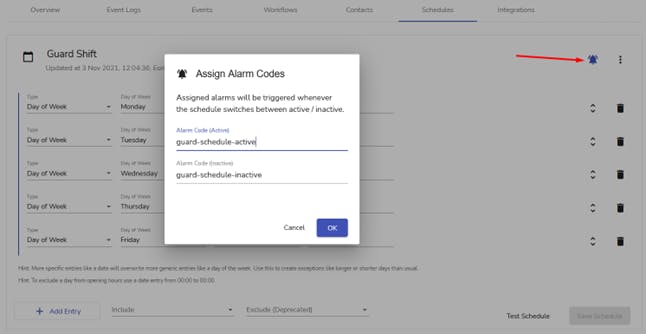
In the above image, we see that the “start of shift" workflow is triggered by the guard-schedule-active alarm that we had previously configured to be sent automatically (orange area).
In the positive case (the guard replies with SMS OK), the outcome is highlighted in green: Close Workflow.
In the other case (e.g. the guard is still not replying after two SMS, enters the reply code incorrectly twice, or if there’s a connection error), the alarm is forwarded to the talos User Interface for the Operator to act (red areas).
In the step Automated Decisions --> Twilio SMS Verification, we need to configure the guard's phone number, the text message sent, and the possible replies.